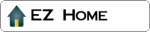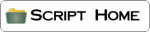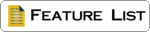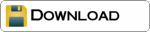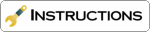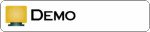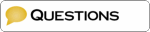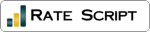If you are not sure how to proceed, you might want to use the templates from the zip file to get the script working and then start editing those until they look the way you want.
The thumbnail listing template
[[PO]] = Picture Order : The script will put two boxes to let the user order the pictures based on time, title, description, ... etc. You can leave it out if you do not want the user to do this or want to do it by specifying the order in the links yourself. (only the XTra version supports [[PO]])
[[GS]] = Gallery Selector : The script will put a gallery selector here to let the user select a gallery. This box is also optional, so you can leave it out if you want.
[[PS]]something[[/PS]] = Previous Slide : You can put an image and/or text between those two tags. The script will then transform that image and/or text into a button to select the previous slide (XTra version only).
[[NS]]something[[/NS]] = Next Slide : You can put an image and/or text between those two tags. The script will then transform that image and/or text into a button to select the next slide (XTra version only).
[[SS]]something[[/SS]] = Start Slide show : You can put an image and/or text between those two tags. The script will then transform that image and/or text into a button to start a slide show (XTra version only).
[[PP]]something[[/PP]] = Previous Page : Same as the [[PS]] tags but for the previous page.
[[NP]]something[[/NP]] = Next Page : Same as the [[NS]] tags but for the next page.
[[PN]] = Page Number : The script will insert the current page number here.
[[TP]] = Total Pages : The
script will insert the total number of pages
here.
|
[[LIST]] [[/LIST]] : What you put
between these two tags will be
repeated for every thumbnail image
on the page. Basically, the script
will create a table with thumbnail
pictures. What you put between
these two tags will determine how
every cell of such table will look. [[PIC]] : the script will put the thumbnail image there. [[DATABASEFIELDNAME]] : this will make the script print the contents of the database field for that specific picture. Possible database fields are :
|
A nice application of these database fields is that you might store a URL in one of the fields (e.g. : Gen1) and then link to http://[[Gen1]] in the template. This way you have a link to content relevant to this image.
The view template
[[PP]]something[[/PP]] = Previous Picture : anything between those tags will be transformed into a link to the previous picture.
[[NP]]something[[/NP]] = Next Picture : ...
[[PIC]] = The script will put the image here.
[[DATABASEFIELDNAME]] : this will make the script print the contents of the database field for that specific picture. See above for the possible database fields.
The slide template
The view template works exactly the same as the view template, except for the fact that you can also add :
[[PS]]something[[/PS]] = Pause Slide show : anything between those two tags will be transformed into a button to pause the slide show and return to the overview.
The Administrator template
Example : template
The easiest one of them all. Just put the token used in the script options (@#@#@ by default) to tell the script where you want it to put the administrator console.